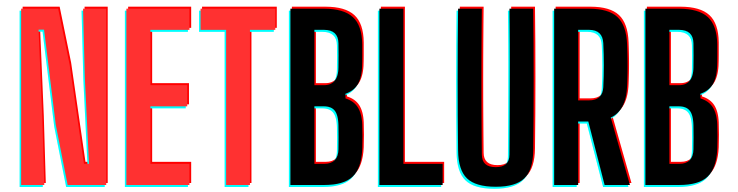Canva is an awesome design platform that allows you to create stunning visuals without any prior design experience. It is so easy to use that anyone can do it!
In just 5 minutes we will have you pumping out your own custom designs for your next project.
Let’s dive into how to use Canva for beginners and bring your ideas to life:
Signing Up and Creating Your New Account
- Head over to Canva’s website Canva.com and click on “Sign Up.” You can use your email address, Google account, or Facebook account to create a free account.
- Once in you should be on the home page with a series of options
Exploring the Interface & What You Are Going To Design Today
- This is your design hub area, where you’ll find all kinds of cool templates, special tools, and never ending inspiration for all your projects.
- An easy way to start is visiting templates. Here Canva gives you a ton of options to choose from sticker, logo and business designs that you just have to edit.
- You will probably have a goal in mind so go with that!
Choosing Your Design Playground
- Canva offers a variety of design options. You can create presentations, social media posts, posters, flyers, and even videos!
- Click on the type of design you want to create (e.g., “Social Media Post, Logo, poster”).
- This will then take you into the template customizer area.
Selecting a Template To Customize
- Canva boasts a vast library of free and premium design templates. If you chose the free account you will be a little restricted by the images you can choose.
- Browse through the options and choose a template that suits your needs. You can customize it completely, or simply use it as a starting point.
- Now you are in the editor area where all the magic happens
- Look to your left you will see a series of menu options, that’s where we start.
Designing Your First Project on Canva
Here are your design option on the left side panel, they include:
- Design – were you can change templates and styles
- Elements – choose from shapes, graphics, stickers, pictures, video, audio, charts and collections
- Text – font collections, brand media and text font types
- Brand – pick certain logos, colours, text to show off your image
- Uploads – load up your favourite images and videos to add to your creative
- Draw – freestyle your way to amazing with freehand drawing tools
- Projects – choose from your recent projects
- Apps – add a cool app to vamp up your project
- Photos, Video, magic media and a heap of secret bonus stuff
How To Use Canva For Beginners Tools
Now all you have to do is click on each section and click on what you want to add to your beautiful canvas area.
It is really that simple, just have a play around and get used to the features. Add an image, add some text, wack on an element and so on.
Once added just click on element and move it around or resize it to perfection.
Near and around your image you can:
- add a page, duplicate the graphic
- Lock elements into place
- Zoom in or out
- And if you hate it all just delete and start over
How to Save and Share Your Designs
Now that you have designed the perfect logo, poster, newsletter, invitation, or newsletter it is time to save and share that baby with the world.
Here is how to do it:
- Top right corner menu you can print or share your new creation
- If you have chosen to print a compatible graphic then you can pay to professionally print
- But if you just want to save the graphic as a jpeg, png or pdf you just need to share it
- Select download or share on socials (I mainly download to computer)
- Pick the page you want to print, change the size and quality then download
- You are done! Yah.
If you want to try something new then go back to the home page and start all again the above methods.
With a little practice you will be a full blown master designer in no time.
Overview of Canva’s Free vs. pro Features
Canva offers a free plan with a good range of features, but Canva Pro unlocks a whole new level of design potential. Here’s a quick comparison:
Canva Free Features
- Templates: Access to a large library of templates for various design needs (presentations, social media posts, posters, etc.)expand_more
- Design Elements: Free photos, graphics, and icons to enhance your designsexpand_more
- Storage: 5GB of cloud storage for your projectsexclamation
- Folders: Organize your designs in up to 2 foldersexpand_more
- Collaboration: Share designs with others and leave comments
Pro Features (in addition to Free)
- More Design Elements: Millions of additional premium photos, graphics, videos, and audio tracksexpand_more
- Advanced Editing Tools: Background remover, transparent backgrounds on exports, and more editing optionsexpand_more
- Brand Kit: Create and store brand colors, logos, and fonts for consistent brandingexpand_more
- Storage: 100GB of cloud storageexclamation
- Folders: Unlimited folders for better organizationexpand_more
- Team Collaboration: Advanced team features like team folders, access control, and approval workflows
- Content Repurposing: Magic resize tool to easily adapt designs for different platformsexclamation
- Premium Templates: Access to exclusive, high-quality templatesexpand_more
- Export Options: Export designs in more file formats (e.g., SVG)exclamation
Conclusion On Canva
- Canva Free is a great option for casual users or those creating occasional designs.expand_more
- Canva Pro is ideal for businesses, professional designers, and anyone who needs more advanced features, design elements, and collaboration tools.
Other software to make your world easier includes: